- DATE:
- AUTHOR:
- The Reclaim Team
- RELATED ROADMAP ITEMS:
- Native Desktop / Raycast extension
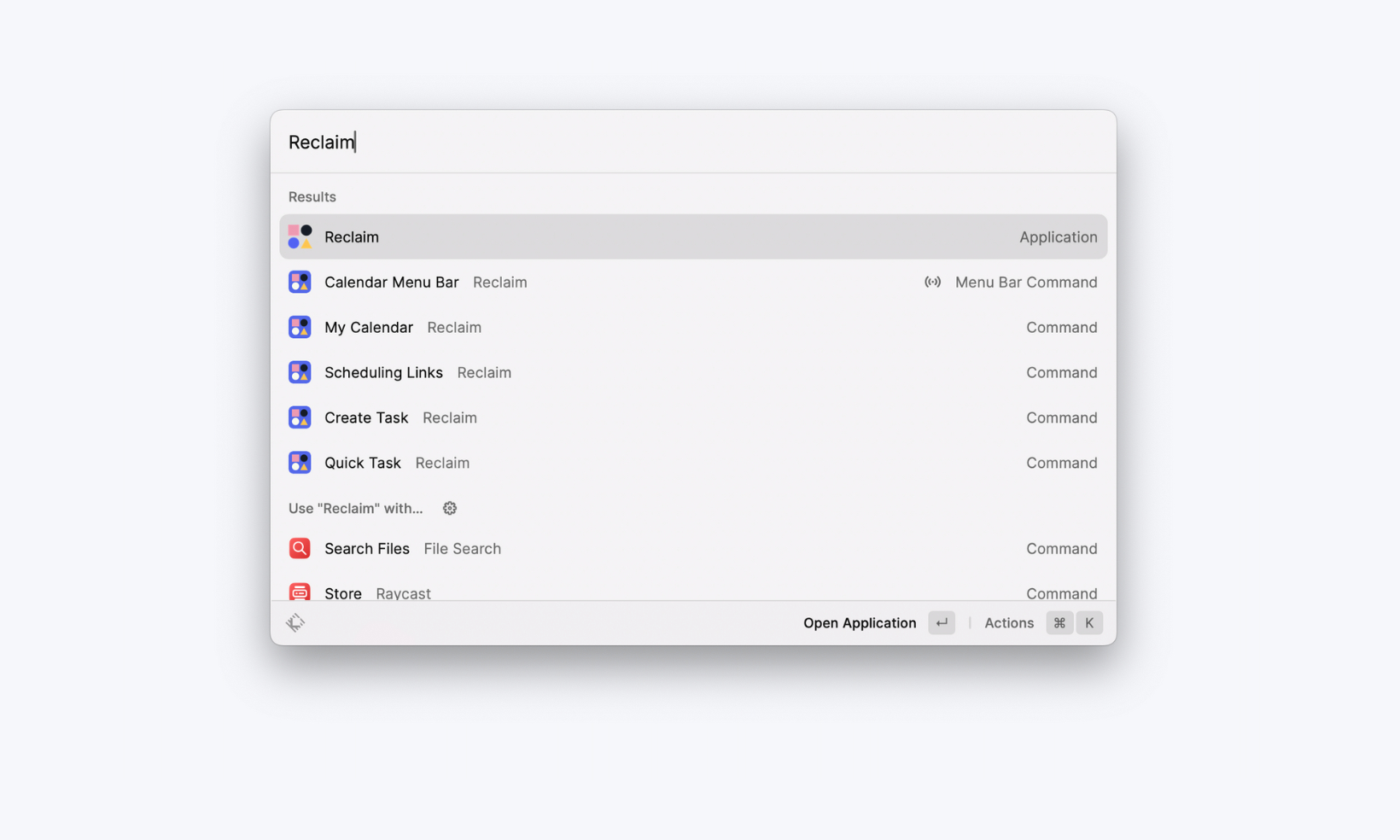
New Raycast extension for Mac at Reclaim
Want quick access to your smart schedule right from your Mac desktop?
Install the new Reclaim.ai extension for Raycast to quickly create new Tasks, grab your Scheduling Links, view upcoming events, join meetings, and manage your smart events on the fly.
Setup instructions
Download Raycast on your Mac.
Install the Reclaim extension from the Store in the Raycast app, or online here.
Go to Settings > Integrations > Raycast in the Reclaim app.
Generate your API Key:
Enter a name (ex. Raycast) & set the expiration lifetime (we recommend using the default "Forever" to avoid having to regenerate your API key).
Click the Generate key button.
Copy the generated key (it will look something like: 123456789-abcd-12345678).
Open Raycast on your desktop (⌥ Space).
Validate your API key:
Search for 'Reclaim' & click on any Reclaim command to paste your API key when prompted.
Or, search for 'Extensions' to open Raycast Preferences, click on Reclaim in the list, and paste your API key in the right hand panel.
Check out our Raycast help doc to learn more about the extension.
We can’t wait to hear what you think!
(Note: Raycast is currently only available for Mac users)